Troubleshooting: What are Design Warnings?
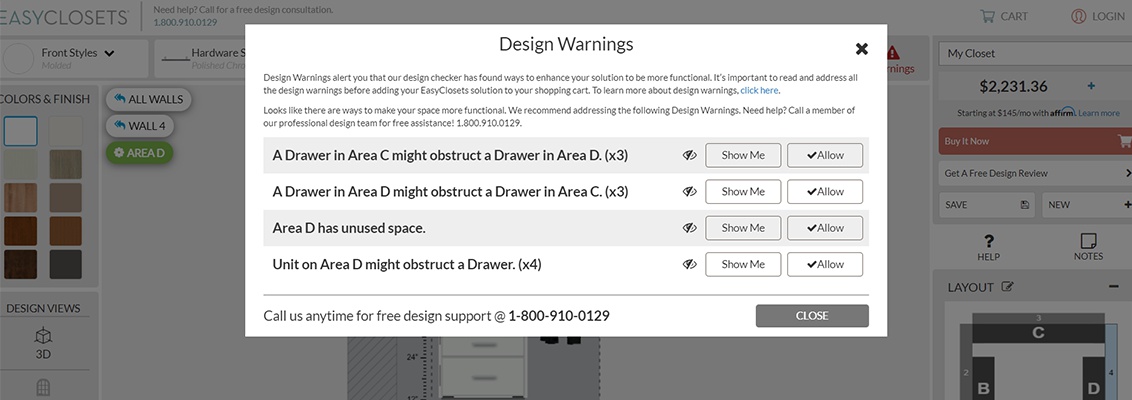
You may notice a red warning button appear in the upper righthand corner of the design tool when designing your EasyClosets solution.
But, there’s no need to panic. This warning icon simply means that our design checker has found ways to enhance your solution to be more functional. It can be anything from notifying you of unused space to alerting you that a drawer may collide with another item once opened.
It’s important to read and address all the design warnings before adding your EasyClosets solution to your shopping cart.
After reviewing the design warnings, you may decide to opt out of resolving a design warning. Before checking out, you will be asked to confirm that you’d like to leave the design “as is” in order to purchase the solution. We recommend resolving all design warnings to maximize your space before purchasing your EasyClosets solution. To learn more about design warnings, click here.

Why is my closet highlighted in red?
Does a portion of your design have a red outline around it? This alerts you that the dimensions of your storage solution exceeds what is available in your space. The simplest way to resolve this, is to click on the impacted section and choose to either "Resize This Section" or "Resize Other Sections."

Resize This Section: Selecting this option will adjust the selected section to fit within the confines of your space while allowing the other sections in your design to remain in their original dimensions.
Resize Other Sections: This button will resize all the other designed sections on your wall while keeping the highlighted section its current size.
For more troubleshooting help, please visit our Troubleshooting Page.

